Dropped Pins in Google Maps - How to Pin a Location and Remove a Pin
- Date: 30 / March / 2023
- Post By: Admin
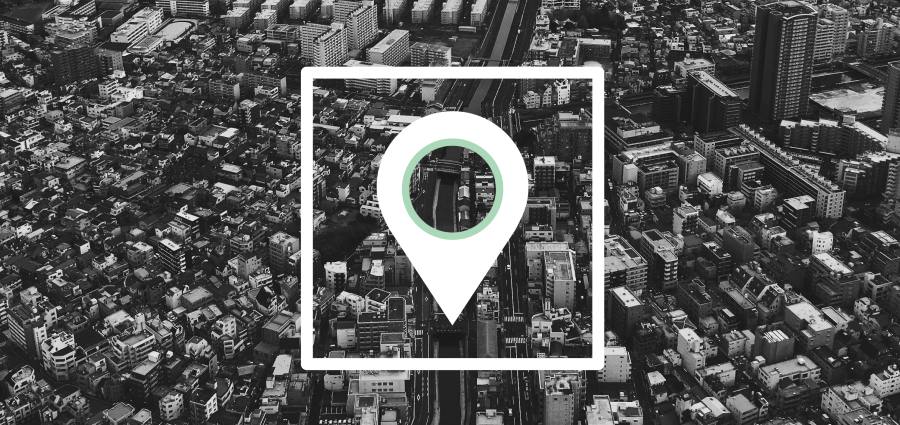
It is easy nowadays to get to a location to see a friend while they wait for you. As technology advances it is getting so much easier that we don't have to work or make an effort. But what if the place you are supposed to meet is an old road, a huge park, or even an unnamed place? of course, it can get daunting and it is time-consuming to search for a place you don't know. What if I say there is a way out of it? And google is the saviour as always. In this blog, let’s know more about Dropped Pins in Google Maps - How to Pin a Location and Remove a Pin. if you are a business person, you can seek a digital marketing agency UAE to get you precise location services and to effectively gain new customers to reach your business.
You are making the GPS to coordinate your spot when you drop a pin in the accurate location. In this way, you are telling them your exact location and not the nearest address. They can reach you even if the place is unknown. So how do you do it exactly? Let's know more about the steps you have to follow to add as well as remove a pin from Google Maps from your phone and PC.
How to add a pin on your PC?
First of all, open the browser and go to Google Maps to start the process of dropping a pin. You are supposed to get an accurate location and narrow down the search area of where you are in the Search Google Maps. Now you are pretty much closer to zooming in a little. And finally, drop your pin at the exact location and then right-click to select ‘directions to here’ from the drop-down.
You can then add the starting point of where your friend is coming from and Google will automatically show you the way to the chosen spot. You have to share the location to direct them towards you and for that, click the hamburger button with three horizontal bars on the left upper side to select ‘share or embed maps’ from the dropdown list. You will then get an option to share the link where you can share it with your friend. Now it is way easier for your friend to find you.
You might no longer need the destination so you need to remove the pin from Google Maps in order to search for a new location.
How to remove the pin on your PC?
You can remove the pin from Google Maps by simply right-clicking on the pin and selecting ‘remove this destination’. You can see it is gone automatically without any further processing.
How to add a pin on your phone?
Just like we did on the PC, it is super easy to drop a pin on the phone. First of all, you have to open Google Maps to navigate the location and search for your exact destination. As we did before, zoom in to find the exact place you would like to pin. Then press the location until a tiny red pin drops. Then you will get some options to choose from at the bottom. The following are the options:
-
Get directions from a place to the chosen spot.
-
Mark and label the place for future reference.
-
Share GPS coordinates with anyone via a link, text, email, and many more.
-
Download the location to access it offline.
The next thing you have to do is to share the location to be accessed by the friend who is waiting for your location to start their journey. You can share the location in the same way as you did on the PC. Select the ‘directions’ tab and enter a starting point to get the directions from the address that is selected using a pin.
How to remove the pin on your phone?
It is so much easier to remove the pin than to drop it. Just simply hit the x button on the search field and it will disappear automatically.
Dropped Pin Features on Google Maps
Let’s know more about the drop pin features in the following.
- Save a location
You can save a location using the save option on the pop-over that is shown on the side. You can put that destination into default lists like Want to go and favourites, once you click Save. you can check out these saved pins in the hamburger icon that is inside the Your places tab in the Maps setting area. It is just the same in the smartphone, just tap on the Save option after dropping the pin which is followed by selecting the list and clicking Done to save at the top-right corner of the smartphone.
- Share a location
By clicking on the Share option, you can get a link to the pin location. On PC, you can copy and share the location with anyone. On a smartphone, you can share the location as a text message, on Twitter, on WhatsApp, and practically with any application.
- Send to phone
This explanatory feature allows you to share the location in an instant with the phone or email that is linked to your Google account.
- Add a label to the pin
You can scroll down to the pop-up side and click ‘Add a label’ to put a label on the selected pin location followed by writing and adding the label name. At this time, the label will sync to the device for that same google account. It is certain that when others search for a location, they cannot see this pin. You can add labels on smartphones by clicking on the Label at the bottom of the application, you can type the name of the pin and select Add a label that is below the typing space.
To reiterate, you can always find your friend accurately without being baffled about where they could be if there is any glitch with their location. With the improvement in technology, everything is advancing, especially Google Maps and you don’t have to stop your car in every place to know the address you are searching for. Google Maps shows the ways to get you to the destination you have been searching for. Sometimes people take a different route and end up in a place they don't know it is because of the inaccurate pinning in Google Maps. mapping apps are not only saviours but also companions of many travel lovers who venture into various unknown territories, especially by car. Our digital marketing agency Dubai can get you impeccable services to enhance your visibility online.
Recent Blogs
Tired of being associated with unprofessional and inexperienced companies? Well then, you have good reason to be here. As one of the top most web designing companies in UAE
- DESIGN
- DEVELOP
- DELIVER
